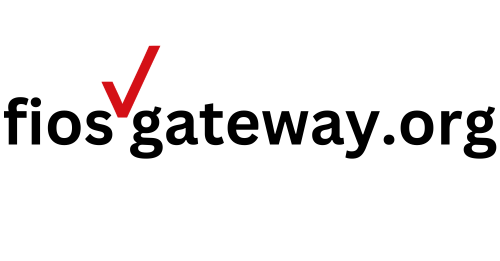Install Verizon FiOS Router Setup
To install Verizon FiOS router setup, we help you get through the complete process step by step. Whether you are a new user or upgrading to Verizon FiOS, we will walk you through the process to configure your MyFiosGateway from unboxing your Verizon router to testing your connection.
How to Install Verizon FiOS Router Setup
To install your Fios Gateway Router, Fios Quantum Gateway, Fios Advanced WiFi, or Verizon Internet Gateway Router, follow the steps below.
- Unbox your Fios router and check its contents to ensure you have all the components.
- Fios Gateway Router
- Power adapter
- Ethernet cable
- Setup instructions
- Place your Fios router in a central location in your home for optimal Wi-Fi coverage. Avoid positioning it near large metal objects or other electronics that could interfere with the signal.
- Plug in the power adapter to connect the Verizon Fios router to the power outlet, and ensure the router is placed in a well-ventilated area to prevent overheating.
- The router will power on automatically. Wait for the LED lights on the front panel to stabilize and show signal bars, which usually takes a few minutes.
- If you have a Fios ONT (Optical Network Terminal), connect one end of the Ethernet cable to the yellow LAN (WAN port) on the Fios router and the other end to the Ethernet port on the ONT.
- For a direct fiber connection, connect one end of the fiber optic cable to the ONT and the other end to your Fios Gateway router and ensure that the ONT is properly powered on.
- Open your web browser on your PC or phone to access the Verizon router admin panel through MyFiosGateway.com or gateway IP address 192.168.1.1.
- You can log into MyFiosGateway using the default username and password found on the router’s sticker.
- Navigate to the Wi-Fi settings section to set up your Wi-Fi network name (SSID) and create a strong password to protect your Fios Wi-Fi from unauthorized access. Use a combination of letters, numbers, and special characters.
- Connect your internet devices via Wi-Fi or wired connections. For a wired connection, use an Ethernet cable to connect directly to your router’s LAN ports.
- Check for available firmware updates to keep your router’s software up to date, improving performance and security. Your router will reboot during this process.
- Verify that your Verizon Fios Gateway router internet connection is configured correctly by using a web browser on one of your devices and visiting a few websites to ensure it is working properly.
- Run an internet speed test on Google to confirm that you are getting the speeds you expect from your Verizon FiOS service.
Setting up your Fios Gateway Router doesn’t have to be complicated. Once you’ve followed our straightforward steps, your network will be running a reliable connection for all your devices.
Activate My Verizon Account for Fios Internet
Once you’ve received your equipment and installed your Verizon Fios router, sign in to My Verizon to get your Fios services up and running. New users need to Activate My Verizon Account for Fios Internet service to enable internet access for the MyFiosGateway router. This is the same process as registering with your ISP (Internet Service Provider) for the first time. This step ensures that your Fios router is properly linked with My Verizon account and is ready to provide internet service.
- To activate My Verizon account for Fios Internet, visit the My Verizon link. https://secure.verizon.com/signin
- Sign in with your Verizon user ID or Verizon mobile number and password.
- If you’re a home customer, only enter your user ID and password.
- New users should click on Create a new account to register.
- You will land on a page asking, “Which service would you like to register?”
- Mobile & 5G Home
- Prepaid Mobile
- Fios Internet
- Select the “Fios Internet” service and proceed with the My Verizon account registration.
- To complete the activation process, create your profile for My Verizon by providing.
- Your Email address: This will be your login user ID, which you can update in profile settings.
- Create a password
- Confirm your password
- Agree to the My Verizon Terms and Conditions and Privacy Policy.
- Click “Continue” to verify your email address and complete your registration.
- You can then pay your bills to activate My Verizon account for Fios Gateway internet services.
Remember, without activating My Verizon account, you won’t receive internet service for the MyFiosGateway router to function. Only an active account with Fios internet plan will work.
- Important Note: If you have an existing service with another provider, do not disconnect that service until you have established your new Verizon Fios Internet service and confirmed it is working properly.